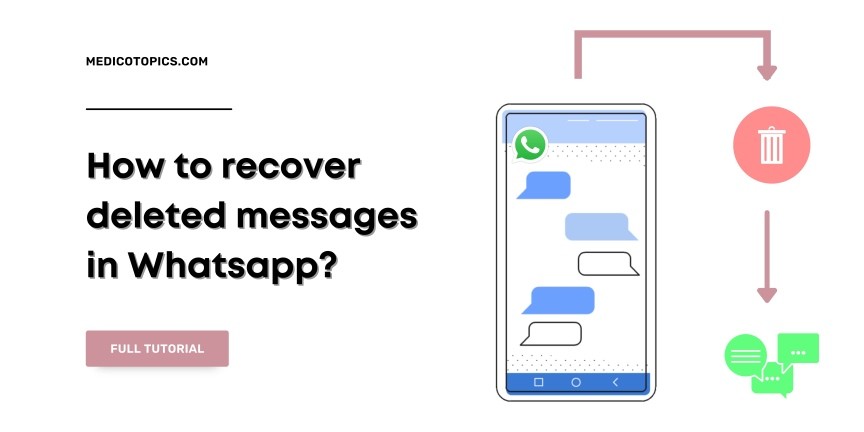
WhatsApp is used not only for connecting with friends and family but also for official business. The platform is used to exchange many important details and information. But what if the WhatsApp chats are deleted? Will they be lost forever, or can you recover them? If yes, ‘How to recover deleted messages in WhatsApp?
You may accidentally delete a message. Don’t worry, you can recover WhatsApp conversations on both Android and iOS smartphones. If you want to restore the conversation, it is important to understand What is WhatsApp chat backup?
To restore deleted WhatsApp messages, you must first enable the chat backup option in WhatsApp settings.
What is WhatsApp chat backup?
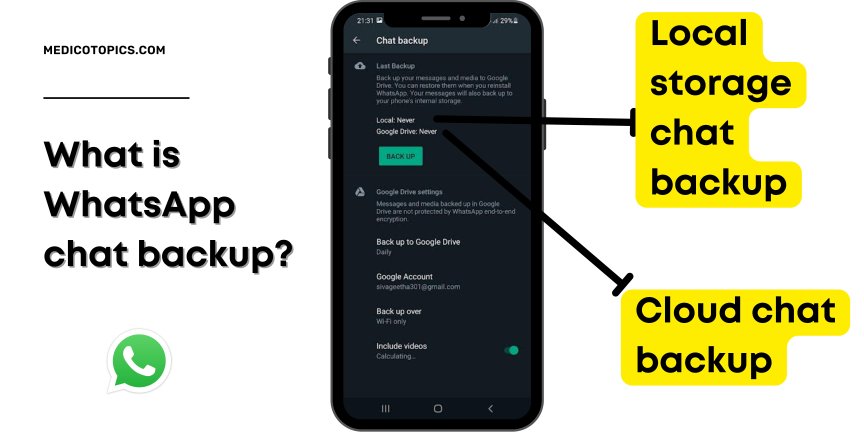
Whatsapp chat backup is a feature from WhatsApp to save the chats and recover or restore them whenever and wherever needed. One WhatsApp account (One mobile number in fact) can be linked to only one Google or iCloud account. Whenever you need them you can use that whether it’s on a different phone or on the same phone, it doesn’t matter.
There are two types of Whatsapp chat Backups,
Cloud chat backup – Here you will save the chats on either a Google account or iCloud. Chats will be backed up on a timely basis. Options are Never, Daily, weekly, monthly, and whenever you manually do. I suggest the daily basis for your chats be updated every day. The main pro for this kind of backup chat is when you lost your mobile or no longer have access to your mobile, you can simply log in to your WhatsApp and the linked google or iCloud account to get all the chats.
Local storage chat backup – Here WhatsApp will save the chats automatically in your device in an encrypted form. this will update on a daily basis at 2 AM. This means your chat will be updated every day.
Let’s see How to recover deleted messages in WhatsApp by using each of these chat backups. First, let me explain to you how to recover chats with cloud backup data.
How to recover deleted messages in Whatsapp?
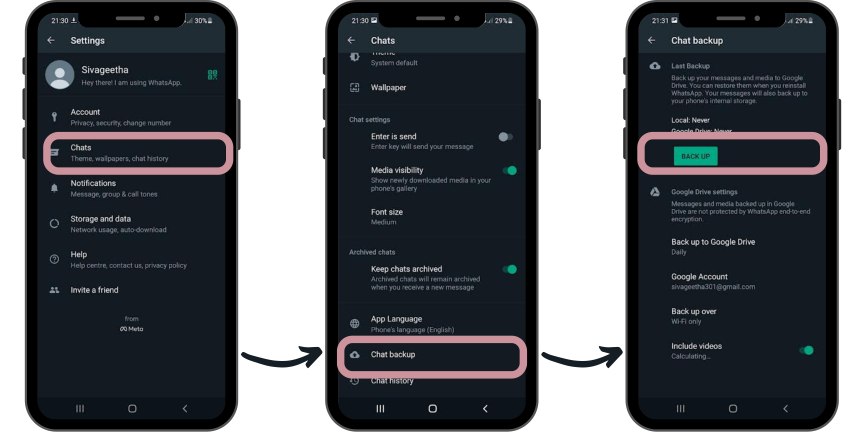
To recover deleted WhatsApp messages,
- You must first switch on the chat backup option in WhatsApp settings > chats > Chat Backup
- With the Automatic Backup option,
- You can choose to back up your chat Daily, Weekly, or Monthly.
Also, don’t forget that WhatsApp only keeps the latest backups. If you choose to back up your conversations daily, you are more likely to avoid losing your deleted chats forever.
How to recover deleted messages in WhatsApp android?

On android,
- Go to WhatsApp> Settings> Chat> Chat Backup to check your last Google backup date.
- If you know when the last backup was done, proceed to the next step. Please notice that chats will be recovered up until your WhatsApp chat backup date.
For example, let’s say your last backup date was 29th December and you are uninstalling the app on January 10th. Then when you reinstall WhatsApp there is no way you could possibly receive the chats you had between 30th December and January 10th before uninstalling. (KEEP THIS IN MIND)
- Once you know the date of the last Backup on Whatsapp, Now you are free to delete and reinstall WhatsApp. (If it says today or yesterday then there is no problem. But if it says one week or one month before then you have to press the back up now button in order to recover the recent messages after uninstalling.)
- After confirming your phone number, follow the steps to restore your chat history.
- Once you know the date of the last Backup on Whatsapp, Now you are free to delete and reinstall WhatsApp. (If it says today or yesterday then there is no problem. But if it says one week or one month before then you have to press the back up now button in order to recover the recent messages after uninstalling.)
- After confirming your phone number, follow the steps to restore your chat history.
- Whatsapp will look up whether this phone number has any backups in any of your Google accounts and if it finds one it will say backup chats are found. Click YES to restore the chats or NO to not to recover continue using WhatsApp without any previous chats.
- Click YES and restore the chats, it will take a bit of time and data to recover all the chats. Wait patiently, once done tap Next.
- There you go you will get all the WhatsApp chats up until your last backup date.
Thinks to notice for android users,
- Please note that you need to turn on Google Drive (means app should be there) and sign in with the same Google account which you used to back up your WhatsApp Chats. (Uninstalling the WhatsApp and logging out from Google account and trying to get chat backup makes no sense)
- You need enough free space on both Google drive (During WhatsApp back up before uninstall) and iPhone (Recovering WhatsApp back up after uninstall).
- The backup size should be at least 2.05 times the amount of WhatsApp storage space in your mobile phone. So if you had 600 MB storage for WhatsApp before uninstalling, better to keep a space of at least 1.5 GB for recovering the chats.
- Chat history cannot be restored from another WhatsApp account or for another mobile account (Your backup chats and the phone numbers will be encrypted), so the phone numbers used for backup and restoration must be the same.
How to recover deleted WhatsApp messages in iPhone?
The same goes for iPhone as well, like there is no change in the steps mentioned for android. The only change is that here you will save the backup on your iCloud account instead of your Google account.
- Go to WhatsApp> Settings> Chat> Chat Backup to check your last iCloud backup date.
- If you know when the last backup was done, proceed to the next step. Please notice that chats will be recovered up until your WhatsApp chat backup date.
For example, let’s say your last backup date was 29th December and you are uninstalling the app on January 10th. Then when you reinstall the whatsapp there is no way you could possibly receive the chats you had between 30th December and January 10th before unistalling. (KEEP THIS IN MIND)
- Once you know the date of the last Backup on Whatsapp, Now you are free to delete and reinstall WhatsApp. (If it says today or yesterday then there is no problem. But if it says one week or one month before then you have to press the back up now button in order to recover the recent messages after uninstalling.)
- After confirming your phone number, follow the steps to restore your chat history.
- Whatsapp will look up whether this phone number has any backups in any of your Apple ID and if it finds one it will say backup chats are found. Click YES to restore the chats or NO to not to recover continue using WhatsApp without any previous chats.
- Click YES and restore the chats, it will take a bit of time and data to recover all the chats. Wait patiently, once done tap Next.
- There you go you will get all the WhatsApp chats up until your last backup date.
Thinks to notice for iPhone users,
- Please note that you need to turn on iCloud Drive (which means the app should be there) and sign in with the same Apple ID which you used to back up your WhatsApp Chats. (Uninstalling the WhatsApp and logging out from Apple ID and trying to get chat backup makes no sense)
- You need enough free space on both iCloud (During WhatsApp back up before uninstall) and iPhone (Recovering WhatsApp back up after uninstall).
- The backup size should be at least 2.05 times the amount of WhatsApp storage space in your mobile phone. So if you had 600 MB storage for WhatsApp before uninstalling, better to keep a space of at least 1.5 GB for recovering the chats.
- Chat history cannot be restored from another WhatsApp account or for another mobile account (Your backup chats and the phone numbers will be encrypted), so the phone numbers used for backup and restoration must be the same.
How to recover deleted messages in Whatsapp with local backup?
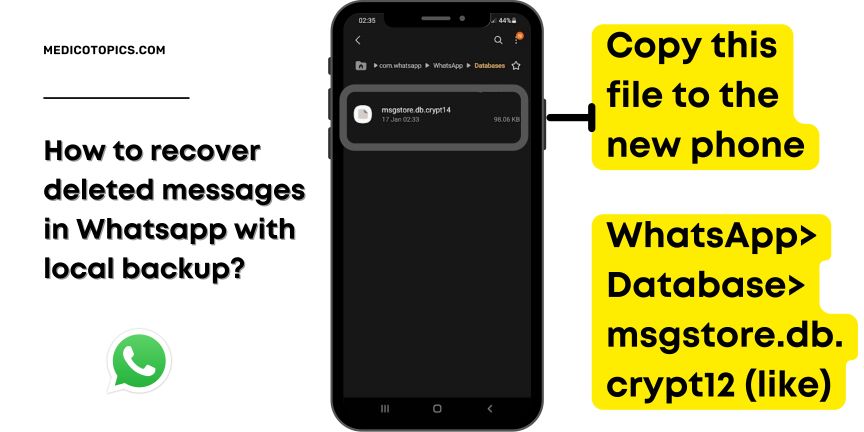
As I already told all your messages will automatically be backed up in your device in a particular location in an encrypted form every day night at 2.00 AM.
In the file manager app, go to Internal Storage or SD Card > WhatsApp > Database.
Copy the latest backup file from the database folder on the new device on your Internal Storage (Do this between installing WhatsApp & signing in to WhatsApp).
Now open WhatsApp, you need to verify your phone number. When prompted, tap Restore to restore chat and media from your Internal Storage.
Please note that your phone will store local backup files for up to 7 days, Which means chats and messages before 7 days won’t be recovered by this method of chat backup.
How to backup chats beyond 7 days from local backup?
If you want to restore an out-of-date local backup, you need to perform the following steps,
- Install a file manager application.
- In the file management app, go to Internal Storage > WhatsApp > Database.
- Rename the local backup file you want to recover from msgstoreYYYYMMDD.1.db.crypt12 to msgstore.db.crypt12 (The old backup may have used a different name. crypt9 or crypt10. Don’t change the crypt extension’s number)
- After that, WhatsApp should be uninstalled and reinstalled.
- When prompted, press RESTORE.
How to recover deleted messages in WhatsApp without backup?
However, the final most question that needs an answer is how in the world a person could recover deleted messages in WhatsApp without backup. First of all, there is no direct way that WhatsApp gives you to do such kind of recovery only with your mobile number. If you lose both of your internal local backup and Cloud back-ups then there is no way of getting chat back.
However, there are lots of third-party applications or software that can help you to sort out this problem. But if you want credibility, I am not here to give you that and I am not sure how much it will help you with the data backups.
If you are patient enough, go for it, search Google or YouTube for the software available. Install them on your PC and get the benefits.
How to recover deleted for all messages in WhatsApp?
First of all, understand the fact that there is no tool or application available in the play store to recover your Deleted For Everyone messages to recover (before installing any apps). Once the message got deleted for everyone then no way of getting that message back unless otherwise, you are super techy to do a deep recovery. But there is one opportunity that one can do to recover the Deleted For Everyone messages.
- You should install an application like a Notification log, WAMR, WhatsDeleted from the Play Store or App Store. This is like god movement, you are actually predicting that someone in my WhatsApp contact will do ‘Deleted For Everyone’ and these messages will be stored in one of these applications even though they got deleted in the WhatsApp application. So that I can even see the ‘Deleted For Everyone’ messages. This is actually a futuristic plan.
Other than that there is lots of computer software that actually doesn’t work. Like Dr.Fone even though if you purchase the premium account it won’t recover your Deleted For Everyone messages. So don’t waste your time on these kinds of stuff. If you lost something, just tell yourself it’s okay and move on..!
Tell me your experience or thoughts in the comments section so that I can improve myself. Thank you for your good time.
You might like this one – How to delete what Google knows about you? My Activity, Youtube History, Ad settings, Google Maps
Get the latest technology-related news on Medico topics
I’m Nawin (Admin), a seasoned doctor and accomplished content writer with 8 years of experience. Join me as I unravel the latest breaking news, unveil behind-the-scenes happenings, and explore the aftermath scenes. With my expertise, I’ve crafted this renowned news site to provide you with an authentic perspective on daily happenings. Get ready to delve into a world of truth and knowledge on Medico Topics.
